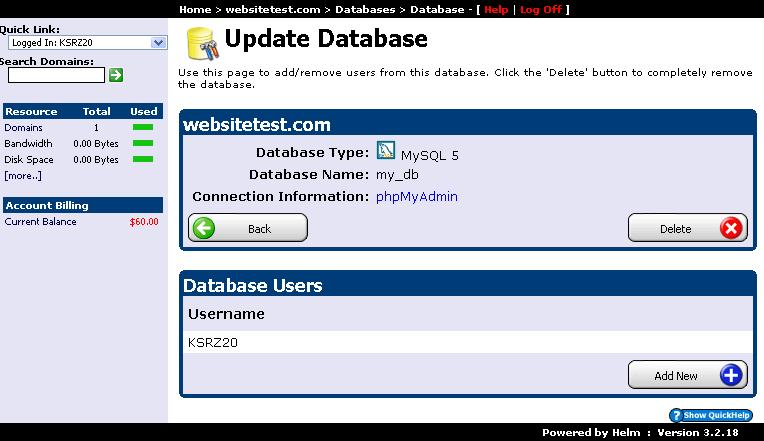Each domain added by you it will have a menu where you can add sub domains, email addresses, FTP accounts, databases and many other features useful for a webmaster. Let's see how you can add a new database:
1) In the "Domains" section select the name of the domain where you want to see all the options available:
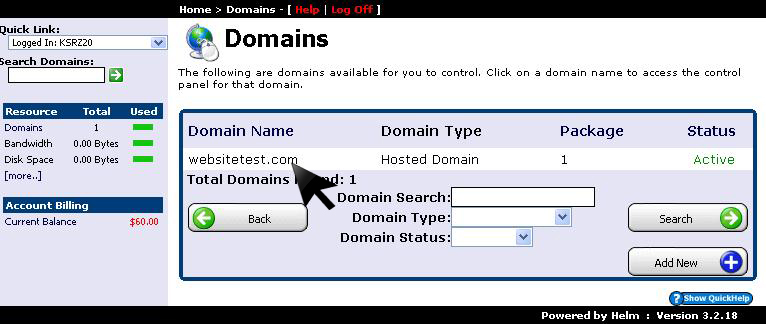
2) In the next window will be displayed all the data recorded for the selected domain:
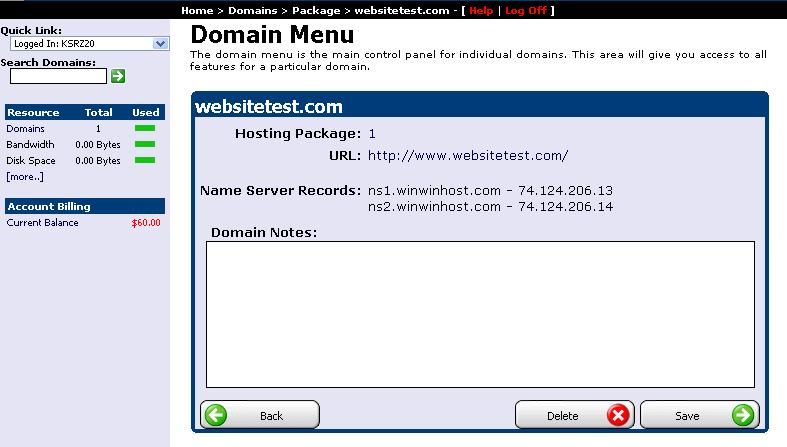
In the options menu select the "Database Manager" to move on to database settings:
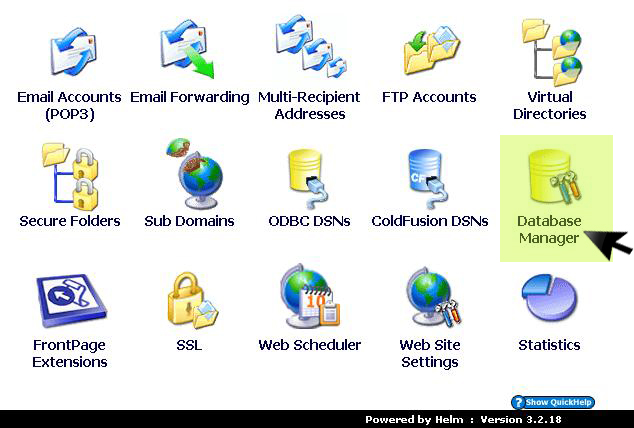
3) If you have not already added a database then you can add one by clicking "Add New". If you have already added a database then you can still use the same button to add one:
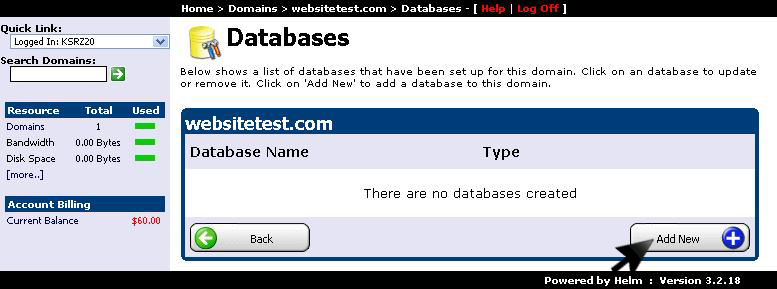
4) The next window will ask what kind of database you want to use. You have two options: MYSQL database and Microsoft Access database. In this tutorial we will choose to create a MYSQL database and then we click "Save":
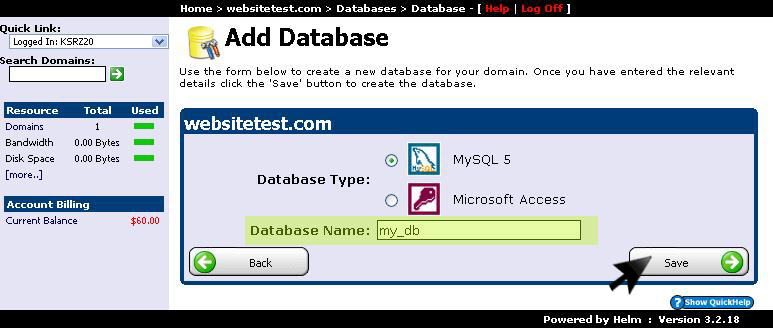
5) Now you have added a database but to manage your domain you will still need a username and a password. To add a user click on "Add New"as you see in the image below:
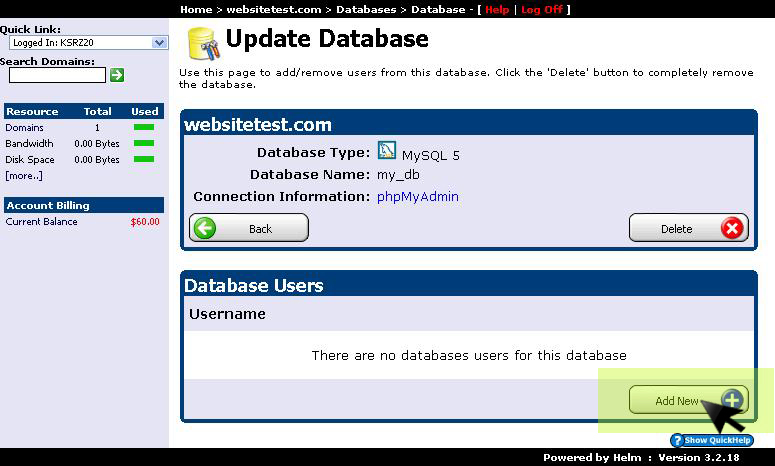
6) The next step is to enter your desired user name and assign it a password that is entered twice for security. Now press "Save":
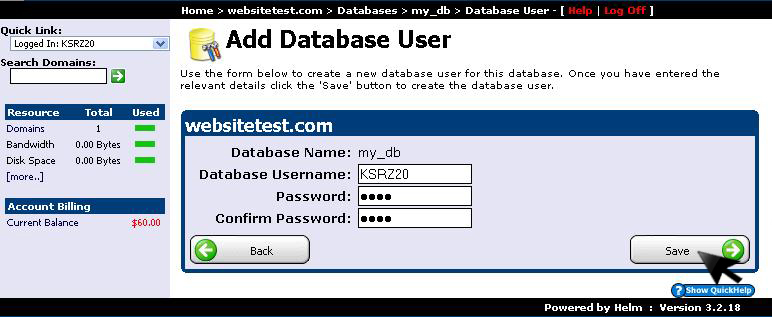
7) At this point you have a username and a database for it: