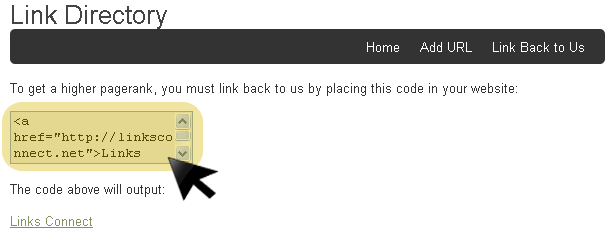Link Directory Plugin was released and we hope that this can help you to make a link directory website from your wordpress installation in just a few minutes.Right now the plugin has a lot of features but we are working to make even more options available to you.
Download the Link Directory Plugin.
Important:
At this moment the Link Directory Plugin can be used on your wordpress website only if you are using the shortcode inside a Page.If you want to use this plugin into a Post then it will work only if you are using Default Permalinks. Our team is working to solve this issue on future releases.
Also when you want to add a new link into a certain category you'll need to go to the page where the plugin is displayed and the link can be added from there.In future we'll add the option to control everything from your wordpress Dashboard.
Now is time to explain how the plugin is working and how you can use this to make a real link directory website in a few minutes.
First you need to install the Link Directory Plugin from your Plugins section.If you don't know how to install a new plugin on wordpress then press HERE.
1) After you have installed and activated the plugin you’ll see the option LinkDir Options after the Settings on your wordpress Dashboard like in the image below:
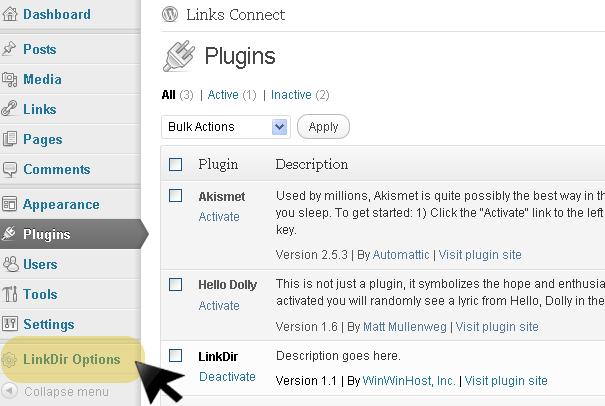
2) Go to LinkDir Options and in the first window you’ll see the general settings for the link directory like: how your visitors can link back to your website, if you want to use recaptcha or not, if you want the number of links on every category to be shown or not and many other options already available for you there and a lot of features to be added in future releases:
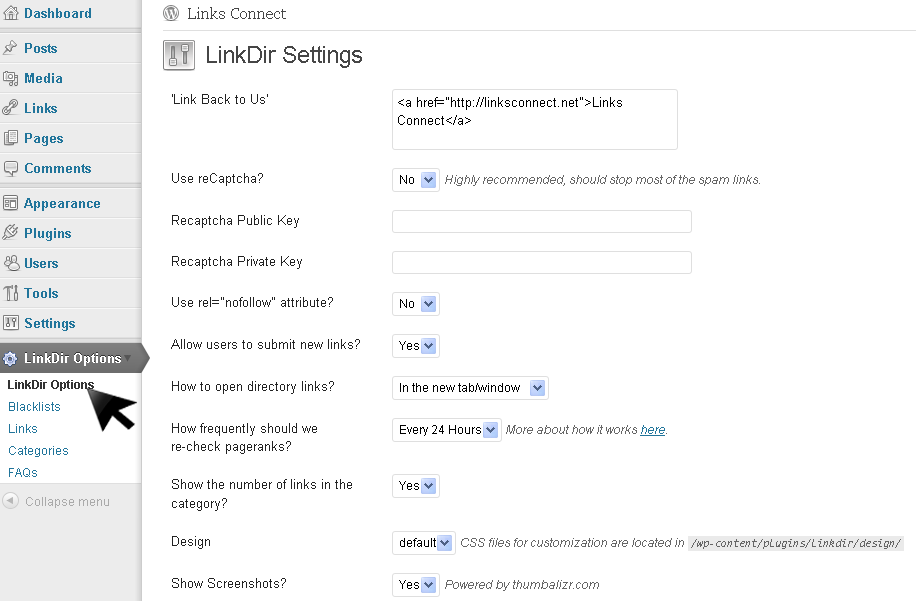
3) The next options on the plugin settings is Blacklists from where you can block different IPs to be able to add new links on your directory and different Domain Names that you don’t want to be accepted into your link directory:
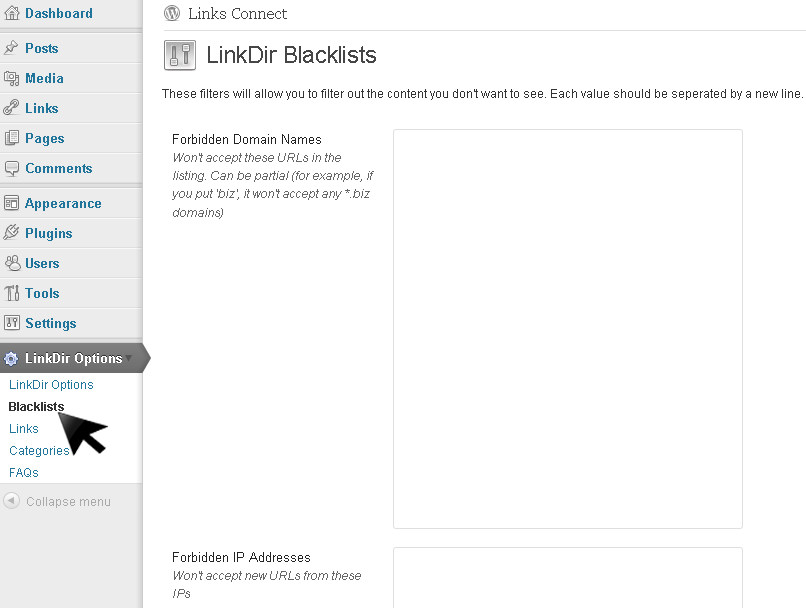
4) The Links option offers you the possibility to search for a certain link that is already added into your directory.
5) The next options is Categories from where you can see all the categories already added into your link directory and anytime you can add new categories by pressing the Add New button and entering a name and a description for your new category:
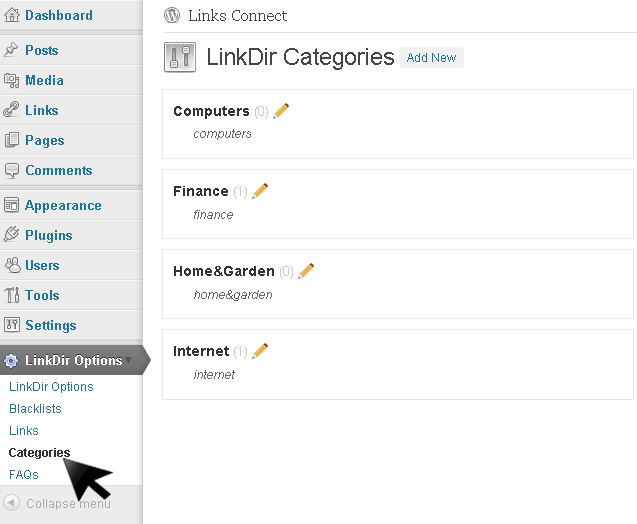
6) The last option on your Link Directory settings is FAQs where you have all the information required when you have different questions to ask.
With that we have finished to customize our Link Directory Plugin.Now is time to add the plugin into our pages.
1) Create your first page by pressing Pages --> Add New or go to an existing page on your website from your wordpress Dashboard. Here go to HTML edit and add the next shortcode where do you want the plugin to be displayed: [load_linkdir]
2) After you add the shortcode you can save your page and click View Page like you see in the image below:
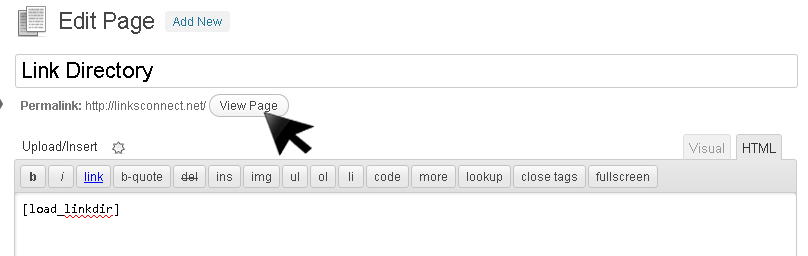
3) Now after your website is loaded on the page that you added the plugin you should see the link directory and I meen all the categories that you have added and 3 options on the right side: Home, Add URL and Link Back to Us:
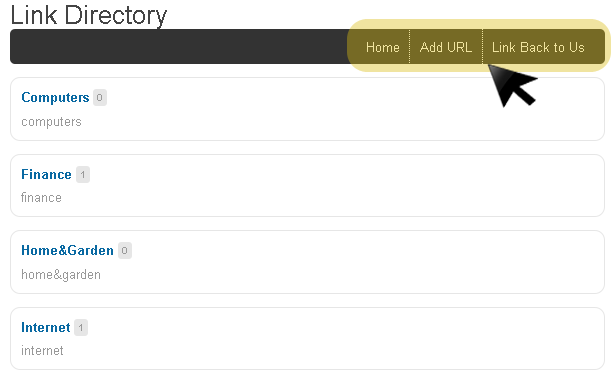
4) On Add URL you’ll have the option to add new links into a certain category along with a Description and a Title and of course your visitors will have this options if they want to add their website into your link directory.Right now, you’ll have only this options to add new links but in future we’ll add new features so you’ll be able to control everything from your Dashboard:
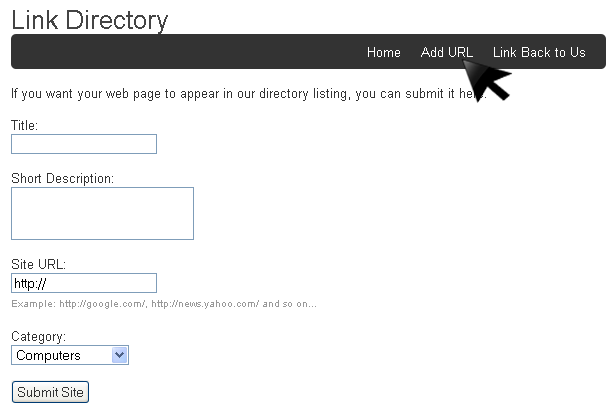
5) The option Link Back to Us offers your visitors the posibility to link back to your website by adding a code into their website code: