
File Transfer Protocol (FTP) is a protocol used to transfer files over the Internet. People often use FTP to make files available for download, but you can use FTP to upload Web pages to build a Website or to upload digital photos on an image sharing site.
In this tutorial we will learn how to upload files to a web server. To do this we use the FTP client called Filezilla. Let's start:
1) Download the Filezilla. This can be made by accessing Filezilla website then click on the download button as shown in the picture below:

2) After downloading the file access the “.exe” file that you now have in your computer and install the application. For a normal installation you need to move from one step to another without having to change options.
3) Access FileZilla to connect to the server. In the picture below the shaded section is where you must enter your access data:
Host: Your website address (eg "testsite.com)
Username: your username
Password: your chosen password
Port: if you your webhost do not specify a particular port then leave this field empty
Press Enter

4) After connecting, everything you need to do is to search the files on your computer that you want to upload to the server, select "root" as the destination folder and copy with drag & drop from section 1 in section 2 files that you want to transfer as you see in the image below:
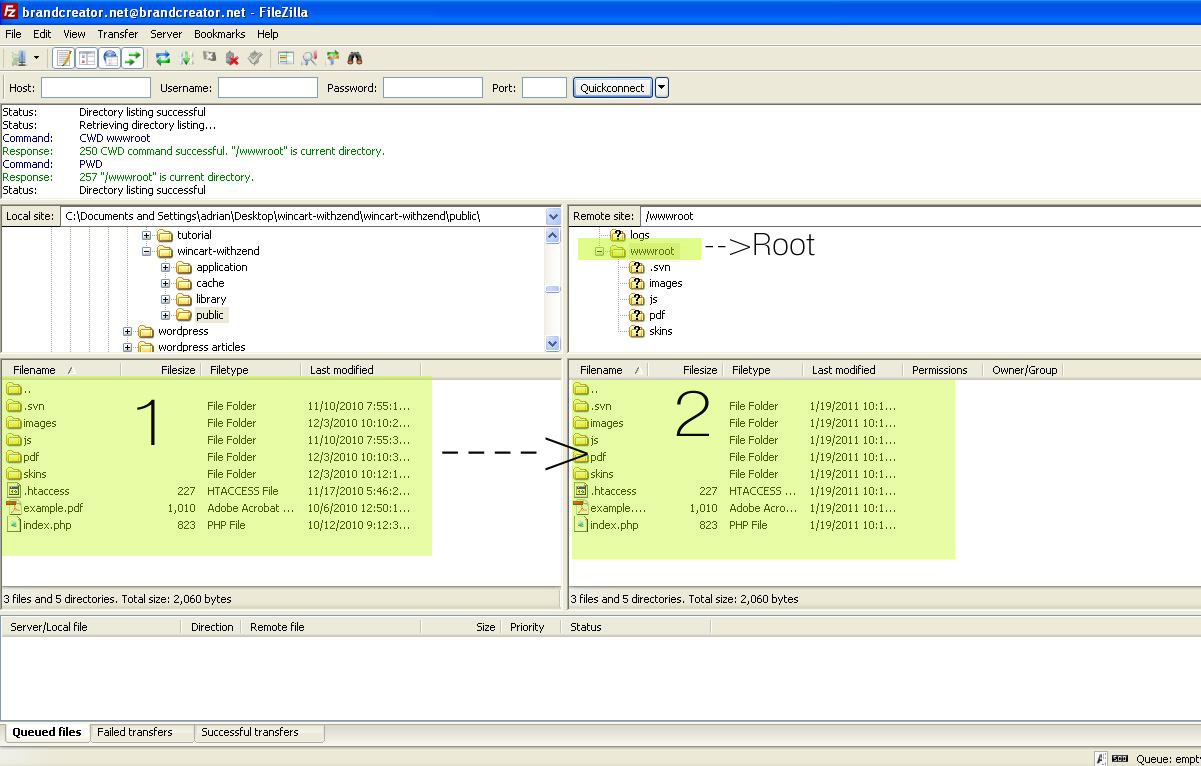
5) Now to access the site all you have to do is type into a browser the address and you can see if it works or you had some errors in the process. Be careful because if you want a website to work properly you need to have an “index” file uploaded to the server.