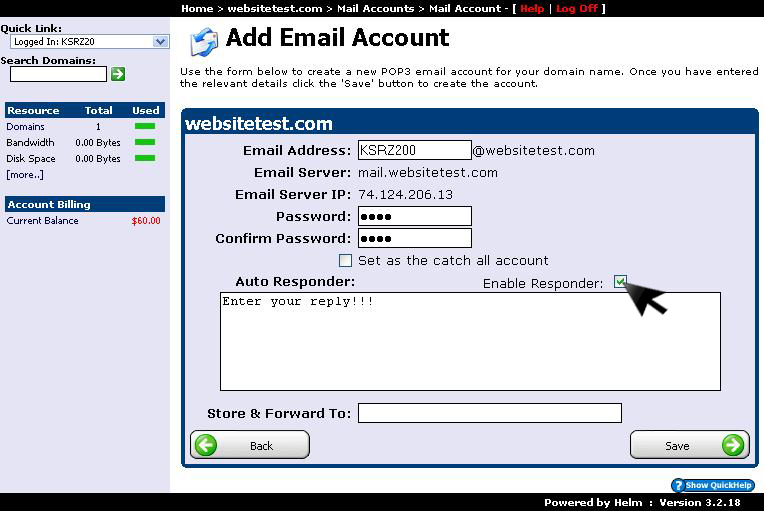To add an email account to your domain is required to follow these steps:
1) From the main menu select "Domains" to go to your active domains:
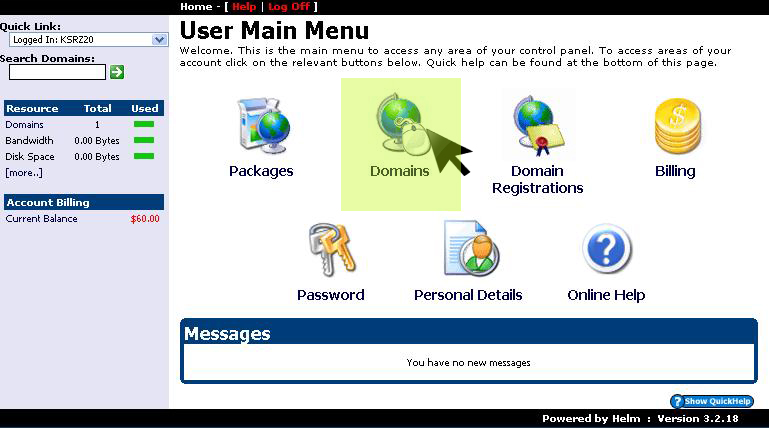
2) Select the domain for which you want to add your email account:
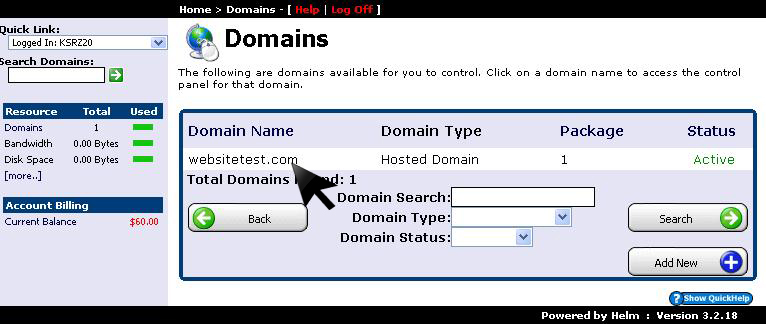
3) In the next window you will have the options necessary to add an email account. Select “Email Accounts (POP3)” option as you see in the image below:
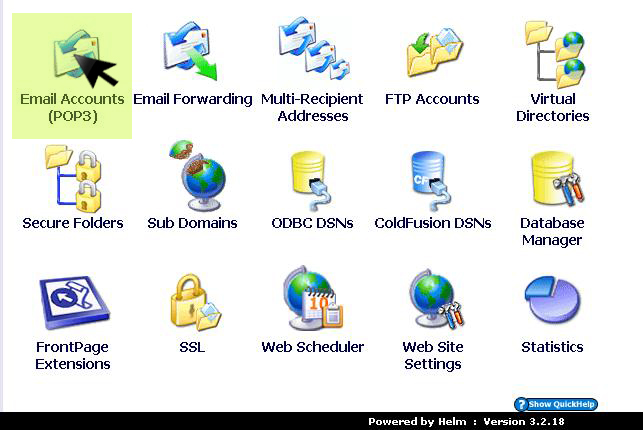
4) If you have not already added an email account the next window will be empty. To add an email account click "Add New" to continue:
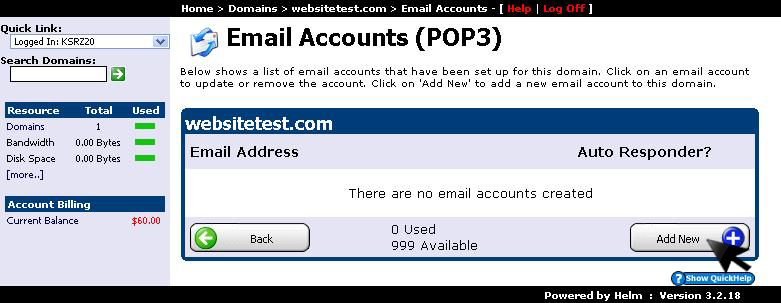
5) Adding a email account will provide you with a range of options such as auto responders and catchall. To add an email account fill out the blanks with the name of your new account and password then press "Save" as you see in the image below:
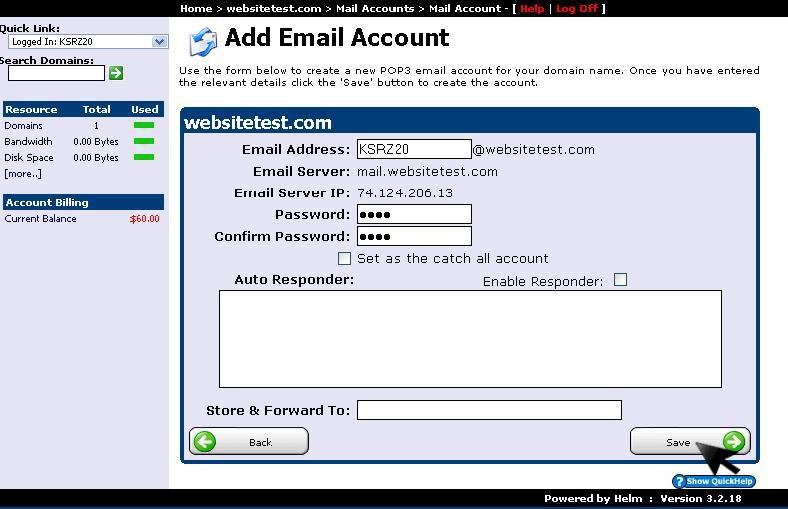
6) If you select "Set as the catch-all account” then all the emails that are not addressed to your account will be received in this email account. So at this address will reach all the emails that are not directly addressed to you:
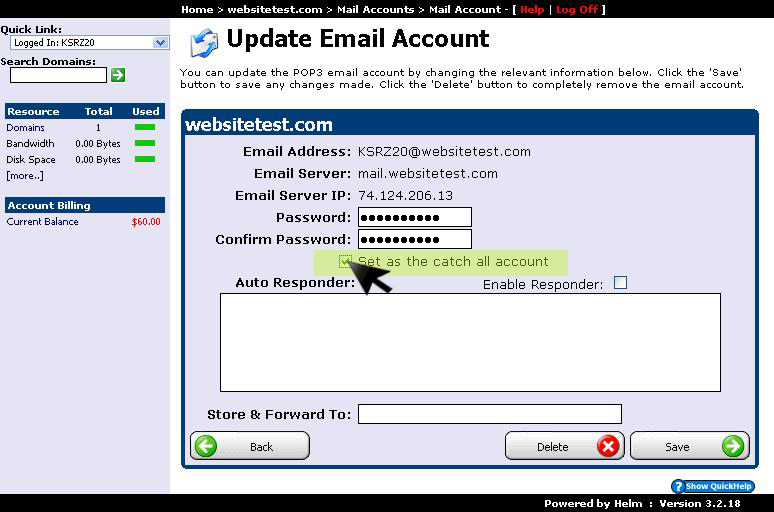
7) If you want to create a message that is sent directly to anyone who sends an email to you then is appropriate to use the option "Auto Responder" to write an auto response message. Below is an example of how this option should be selected: