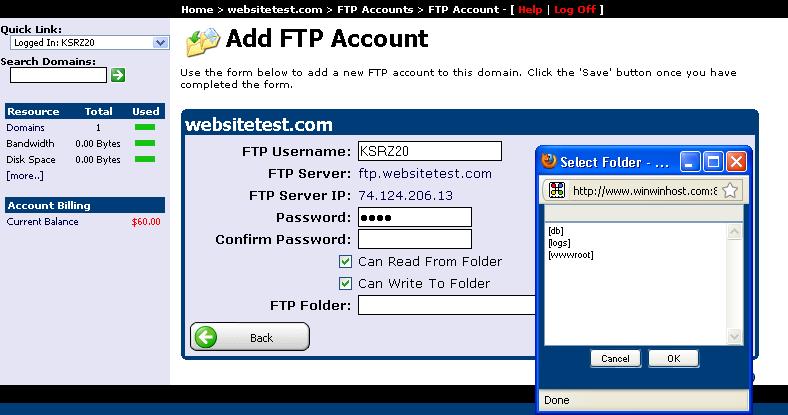FTP accounts allow you to upload files to the server. To access a FTP account you are required a username and a password. We can add a username and a password from the domain menu for which we want to assign the new FTP account. To add an FTP account follow the steps below:
1) Select the domain for which you want to add the FTP account:
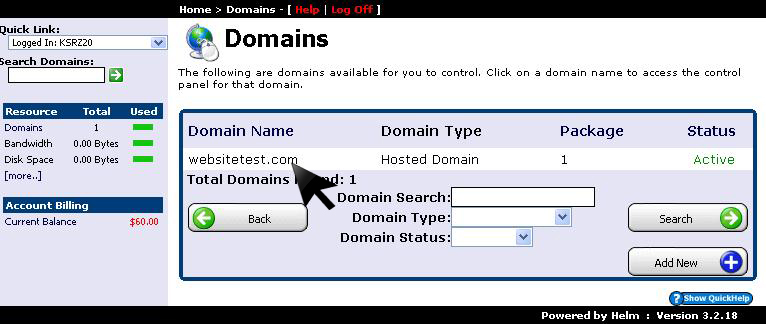
2) In the domain menu look for the option "FTP Accounts” and click on it as you see in the image below:
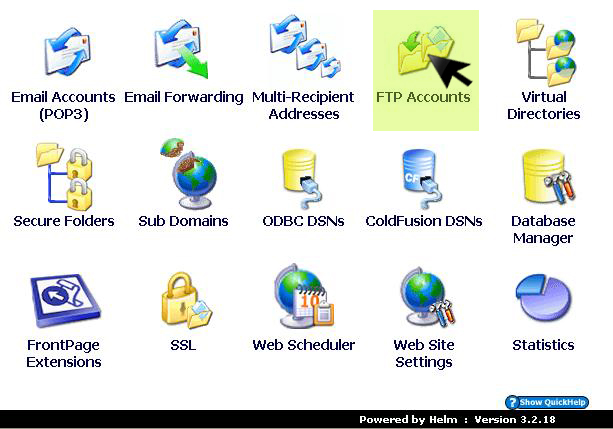
3) Normally when you register a domain you’ll already have attached a FTP account as you can see in the picture below. If you still want to add more FTP accounts then click "Add New":
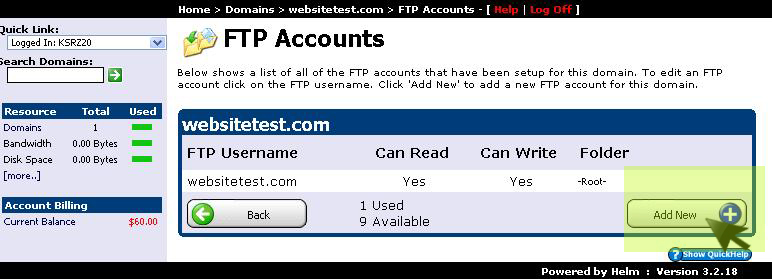
4) The next window will provide you with some empty fields that are required to be completed by you in order to add a FTP account. If you want to change the folder where the files to be stored on the server (usually is “root”) then right click on "FTP Folder" to select the destination. If you don’t want to change the root folder then press "Save":
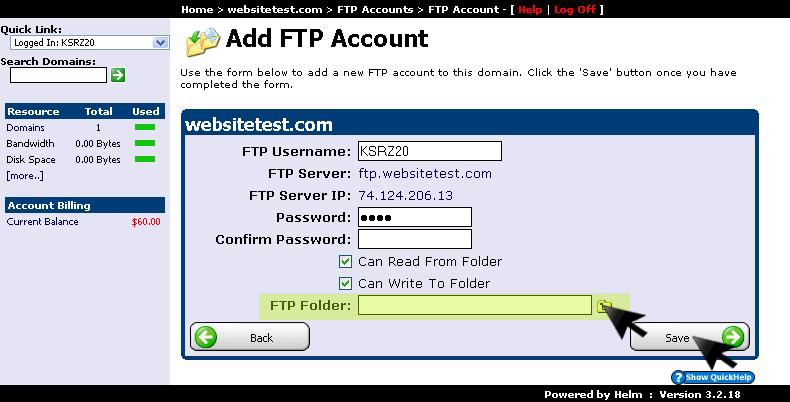
5) If you opted to change the destination file (root), then a window will appear where you can select the destination as you see in the image below: